OneNote: The Holy Grail for a 1:1 Tablet Program
Shared OneNote Notebooks Enable More than Digital Notes
 OneNote, simply put, is one of the most powerful teaching and learning tools I’ve ever encountered
OneNote, simply put, is one of the most powerful teaching and learning tools I’ve ever encountered
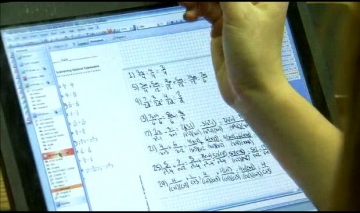
When I was interviewed for my first position at Cincinnati Country Day, I asked Rob Baker (Director of Technology) and Kelly Hammond (Academic Dean) if they’d ever heard of OneNote (or maybe GoBinder). They looked at each other, grinned and explained that they were currently jotting notes down about my responses to questions in a shared notebook that was synchronizing so that they could see both sets of comments on the same page. That was over six years ago, and we’ve come a long way since then in terms of the ubiquitous leveraging of shared OneNote notebooks.
Two people sharing a few notes was likely how Microsoft imagined the software to be used. If a notebook is saved on a network drive, two different users can both open local copies, and as long as each user connects to that drive frequently enough, the changes would sync and be reflected in the other version of the notebook. At the time we started using shared notebooks, users either had to be on campus and authenticated in our domain (something that happened automatically), or VPNed into the network. Today, thanks to Direct Access, my notebooks sync whenever I am connected to the internet.
Despite the original intent of OneNote (perhaps just an upgrade of Windows Journal), a few people at Country Day imagined some interesting possibilities. Nate Johnston, middle school science teacher, wondered, “What if I could share an entire notebook with all of my students?” He met with Rob Baker, our director of technology (not long after I as hired six years ago), and the rest is history. Rob, Nate, and Jeff Spain, our Network Administrator, figured out a way to “hack” OneNote so that when students created notebooks within a shared network drive, a teacher could open the parent folder and see all of their students’ notebooks as sub-sections of a class notebook. Students could take notes, complete assignments, submit work, and have it assessed securely all within OneNote, all within a matter of seconds (or the length of time it takes to grade an assignment).
The way OneNote has changed the workflow of teachers at Country Day is incredible. We estimate that 75-80% of classes in the Middle and Upper Schools now use shared OneNote notebooks. I used to collect a stack of papers in my days as a Teaching Fellow at Kent State University. Then, I collected them using turnitin.com and inked them up in MS Word, emailing the papers back, in my days in the English Department at Saint Ursula Academy. I also tried Blackboard and Moodle, and while they improved my workflow by eliminating collecting and handing back essays, nothing has so drastically altered my work as much as OneNote.
(OneNote Page Showing Teacher’s Master and Student’s Sub-Section Notebooks) IMAGE COMING SOON
Students “Print” their essays (in both history and English) to a “Portfolio” section (where they also keep journal entries and other writing activities). I provide feedback and do assessments directly in OneNote, and they can see the feedback within seconds! What’s more, because we’re a Tablet PC school, I handwrite my comments directly on the essays using a stylus. While this may be disconcerting to students who struggle to read my writing, it is a very personal way to provide feedback. I occasionally also use the recording function of OneNote to record my oral comments as I write. When played back, OneNote highlights the ink or text that is linked to the section of the recording. This can be done, of course, during lectures as well.
I also use “Study Guides” to encourage directed reading and collaboration. Students’ OneNote notebooks are either pre-populated with “handouts,” “worksheets,” or copied/scanned readings. While studying The Odyssey, for example, they preview a series of questions in a OneNote study guide, look for answers as they read, and then collaborate on more complex questions I raise in class, going back to their work in OneNote. I can customize the discussions by previewing the responses in OneNote, something that was simply not possible in the good old days. In class, students work together to create a meaningful interpretation of the text. What’s more, I can do assessments of nightly work, simply by clicking into a student’s notebook. Remember what it was like to gather notebooks at the end of a grading period? I can do this any time I sense the class is behind, confused, or struggling. I am able to provide instant feedback on note taking and annotation skills with the stroke of a stylus.
(A Page from a Study Guide on Homer’s Odyssey) IMAGE COMING SOON
OneNote also serves as both a canvas and palette for art projects and screencasts. Both faculty and students have used OneNote to use their own handwriting to demonstrate their working through of math problems, chemical equations, and sentence diagrams. The human voice, the written word, and the human mind all comingle together thanks to the flexible learning environment OneNote enables.
In its final modality, OneNote can enable multiple people to work together on one canvas or page. We use OneNote to run all but two or three administrative bodies in our Pre-K-12 school: Upper School, Middle School, Lower School, the Lower School Team Leaders, the Fourth Grade Team, the Administrative Cabinet, the Curriculum Committee, each Curriculum Review Discipline, and, of course, the Technology Department (just to name a few). While it helps adults collaborate, it also, if used well, helps students work together. I give network permissions to groups of four or five students working on collaborative research projects so that they can create notebooks that serve as repositories for research. This leads to latter discussion of shared work and eventually the planning and execution of major projects (skits on mythology, games/sims on Roman history, and documentary projects on authors and their works, for example). Students develop individualized learning plans that can be shared with me and the entire workgroup. It was this idea that I took to Seattle last summer to share at the Partners in Learning Conference.
OneNote, simply put, is one of the most powerful teaching and learning tools I’ve ever encountered, and I’ve seen a lot over the last three decades, beginning with my first adventures on an Apple IIe. In our environment, it has changed the way we teach, learn, and collaborate, making us more efficient than we ever imagined just seven or eight years ago when we thought technology had already changed our lives. While it’s possible to leverage OneNote in non-tablet and non-1:1 environments, it’s pretty ridiculous what can be done with it in a 1:1 Tablet PC environment. More than just a digital notes tool, OneNote, especially when shared, is a way to rethink and reshape how we teach and learn.
